HOW TO CAPTURE SCREENSHOT ON YOUR SAMSUNG GALAXY S23?
Screenshots are invaluable for capturing and sharing what’s displayed on your Samsung Galaxy S23. Knowing how to take screenshots

Screenshots are invaluable for capturing and sharing what’s displayed on your Samsung Galaxy S23. Knowing how to take screenshots is handy whether you want to preserve memorable messages, document important information, or show someone what’s on your screen. Lets see the three different methods for capturing your Samsung Galaxy S23 screenshots and guide you on where to find these captured images.
Classic Button Combo Method:

HOW TO CAPTURE SCREENSHOT ON YOUR SAMSUNG GALAXY S23?
The first method we’ll discuss is the classic button combination approach. Follow these easy steps to capture a screenshot:
- Locate the Volume Down button on the left side of your device and the Power button on the right.
- At the same time, press and hold the Volume Down and Power buttons for a few seconds.
- Your screen will flash. And the screenshot will be saved.
This quick and straightforward method makes it a preferred choice for many users.
Gesture-Based Method:

HOW TO CAPTURE SCREENSHOT ON YOUR SAMSUNG GALAXY S23?
If you prefer a touchless method, the gesture-based approach might be your go-to choice. Here’s how to set it up and use it:
- Go to “Settings” and select “Advanced features.”
- Find and enable the “Palm swipe to capture” option.
- Open the content you want to capture and swipe the edge of your hand across the screen from left to right (or vice versa).
- Your screen will flash, and save the screenshot.
The palm swipe method can be especially convenient when your hands are occupied, or you want to avoid pressing physical buttons.
Voice Command Method:
For a hands-free screenshot experience, you can utilize voice commands. Ensure that voice control is activated on your device, and follow these steps:
- Say, “Hey Bixby, take a screenshot”, or “Okay Google, take a screenshot.”
- Your voice command will trigger the capture, and save your screenshot.
This method is perfect for when you’re in a situation where using your hands isn’t practical, such as when cooking or driving.
Where to Find Your Screenshots:
After successfully capturing a screenshot, you may wonder where to find these saved images. The good news is that your Samsung Galaxy S23 keeps them organized for you:
- Open the “Gallery” app on your device.
- Look for a dedicated folder labeled “Screenshots.”
- Found you captured screenshot.
In the “Screenshots” folder, you can access, edit, or share your screenshots directly. It ensures easy retrieval and management of your captured images.
REFERENCES
READ MORE AT MYMAANO

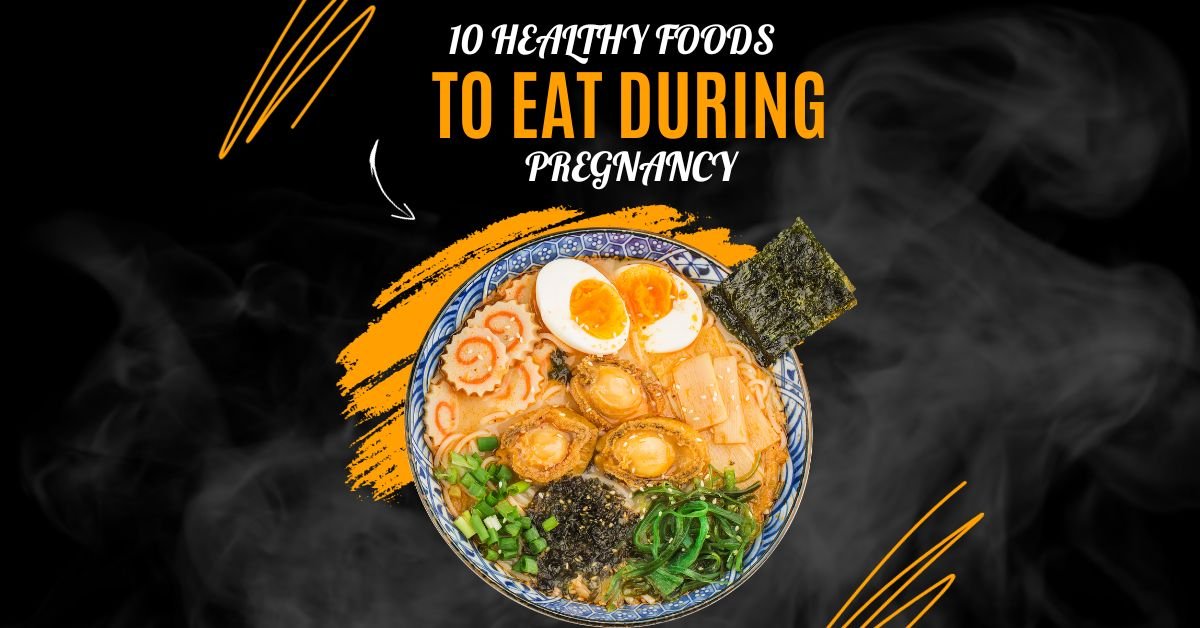

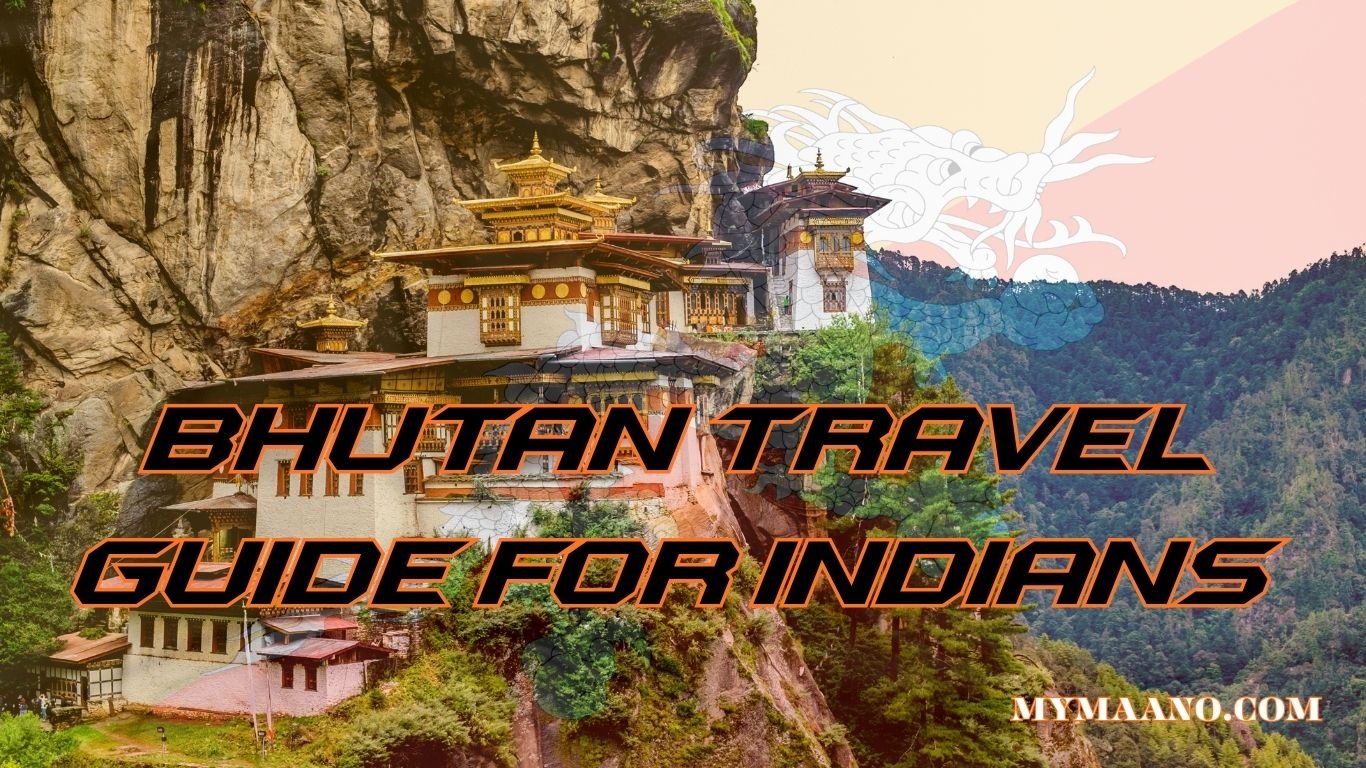
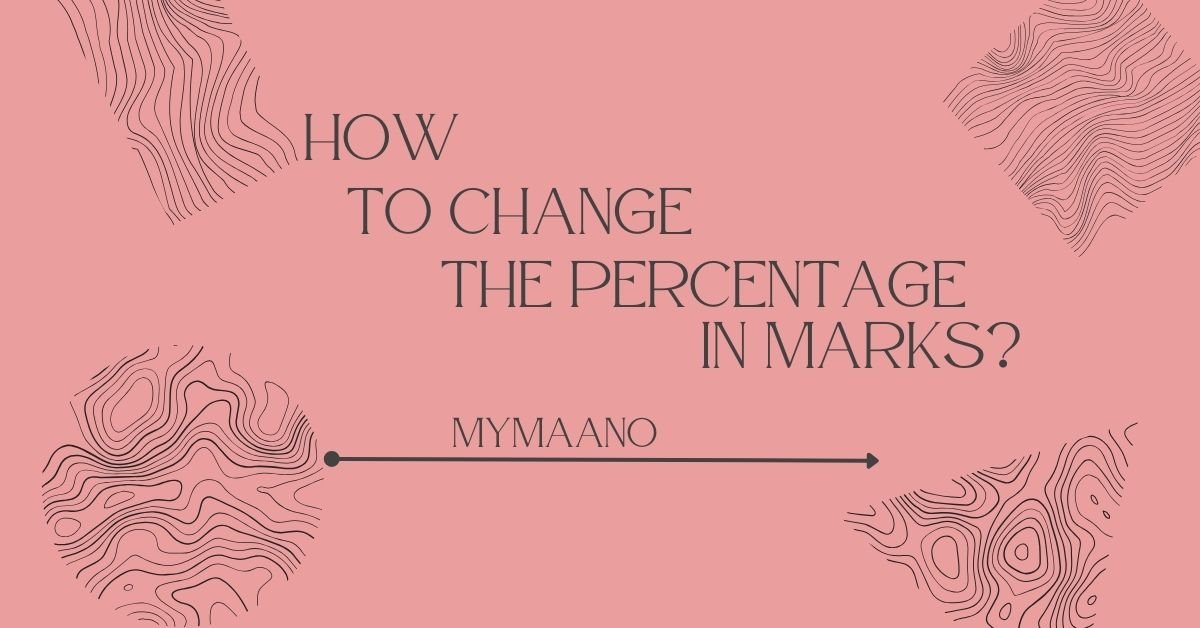

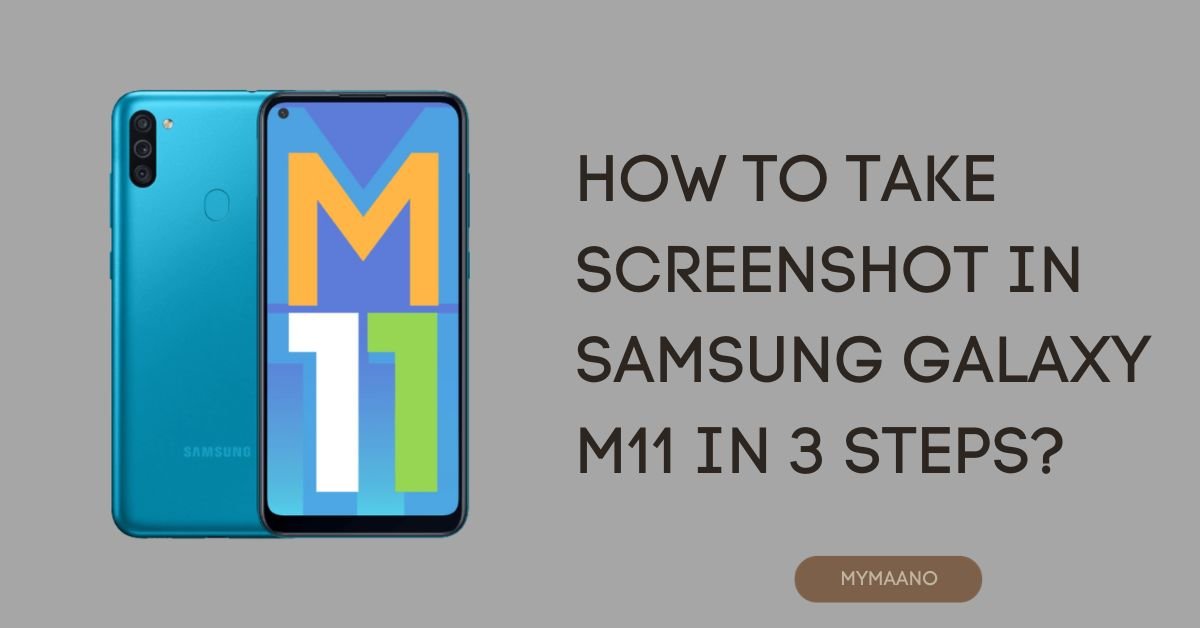




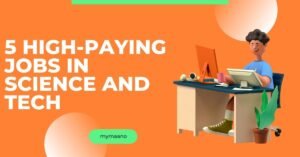




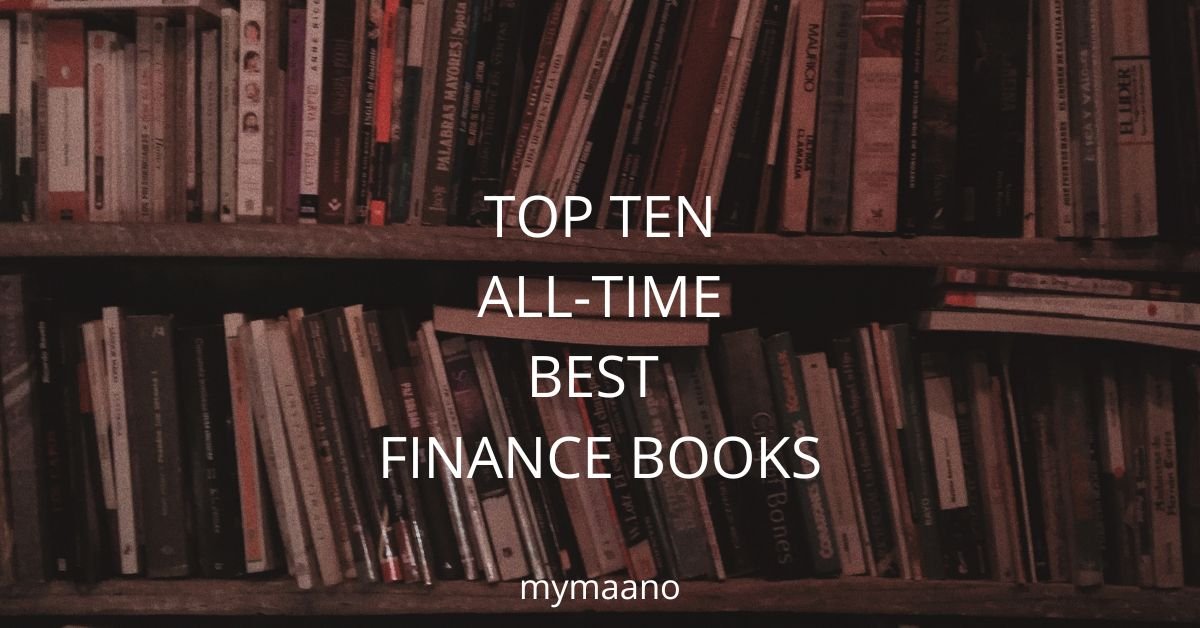
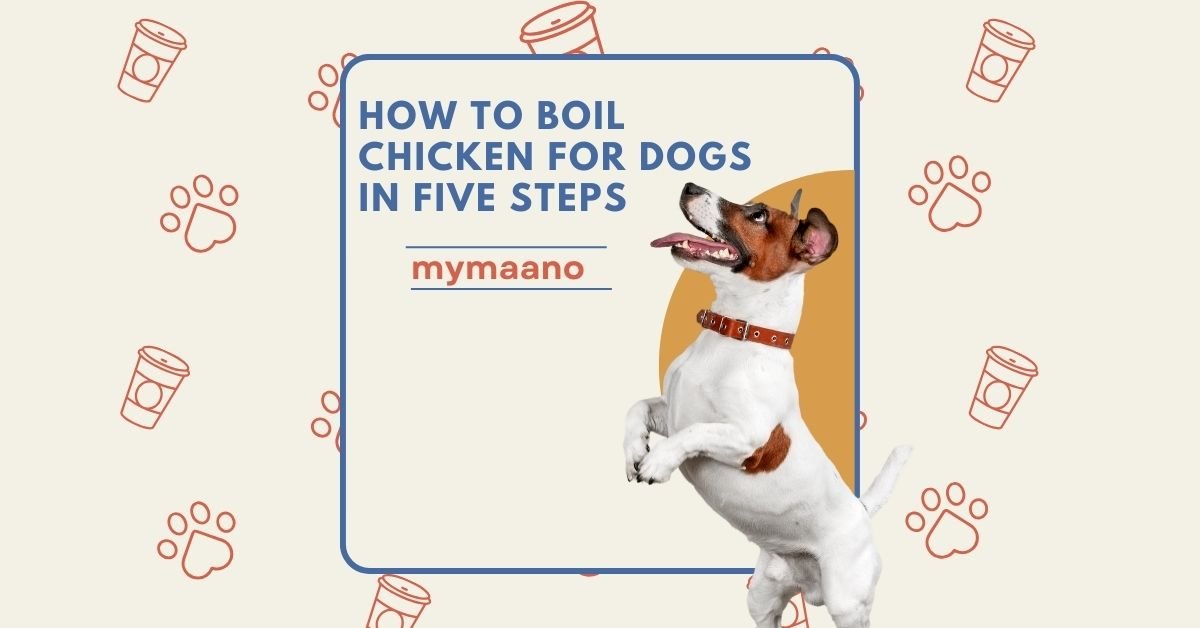
2 Comments
[…] READ MORE ABOUT HOW TO CAPTURE SCREENSHOTS ON YOUR SAMSUNG GALAXY S23. […]
[…] READ MORE ABOUT HOW TO CAPTURE SCREENSHOT ON YOUR SAMSUNG GALAXY S23. […]