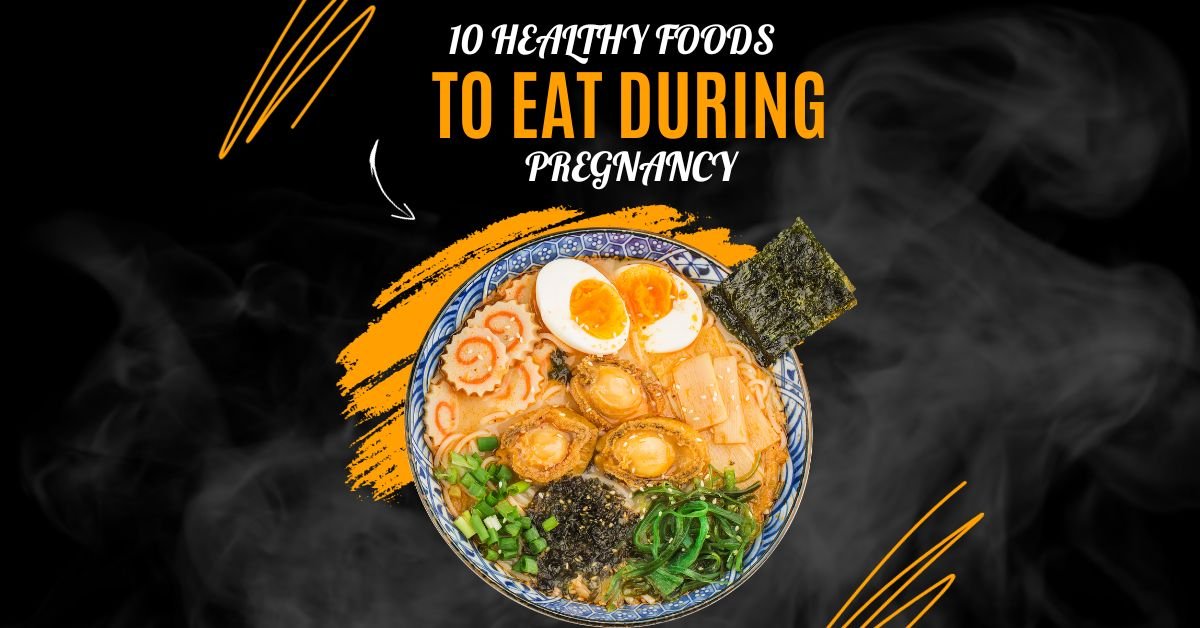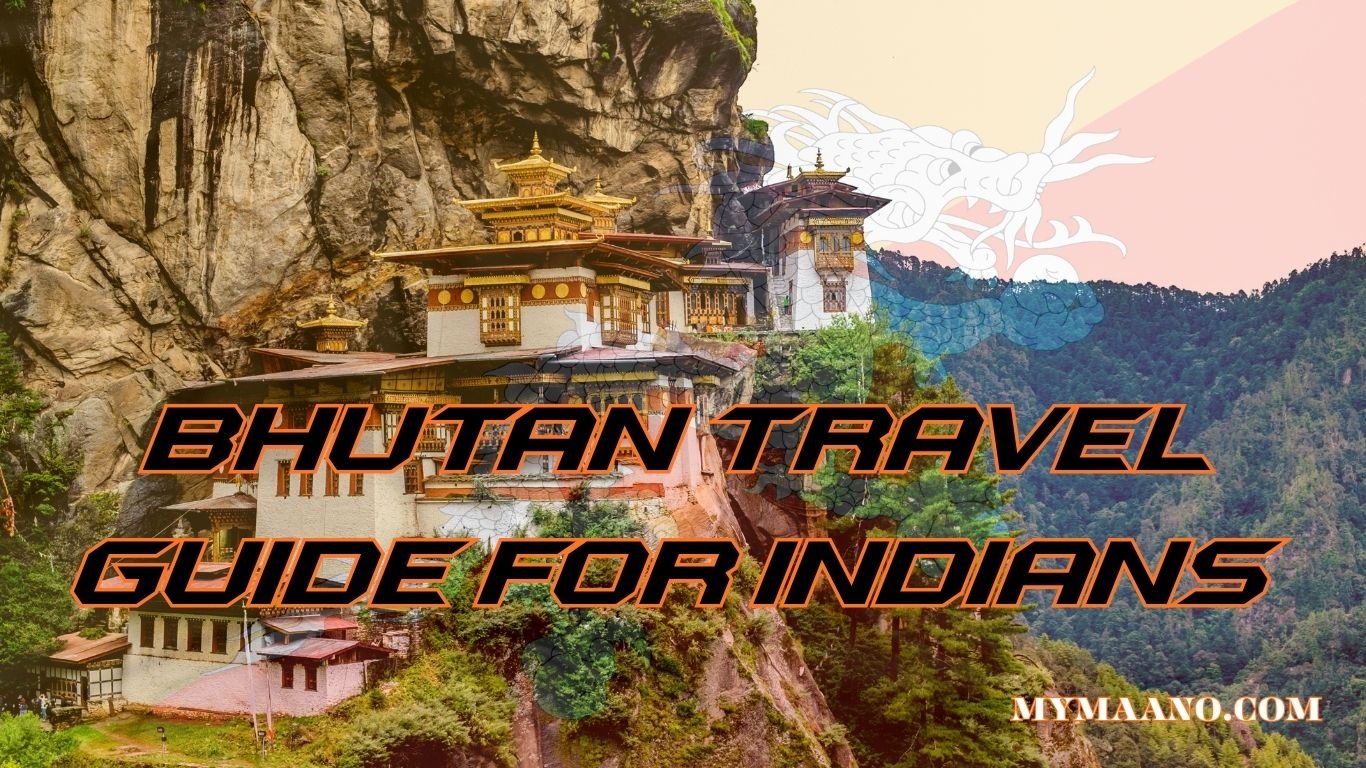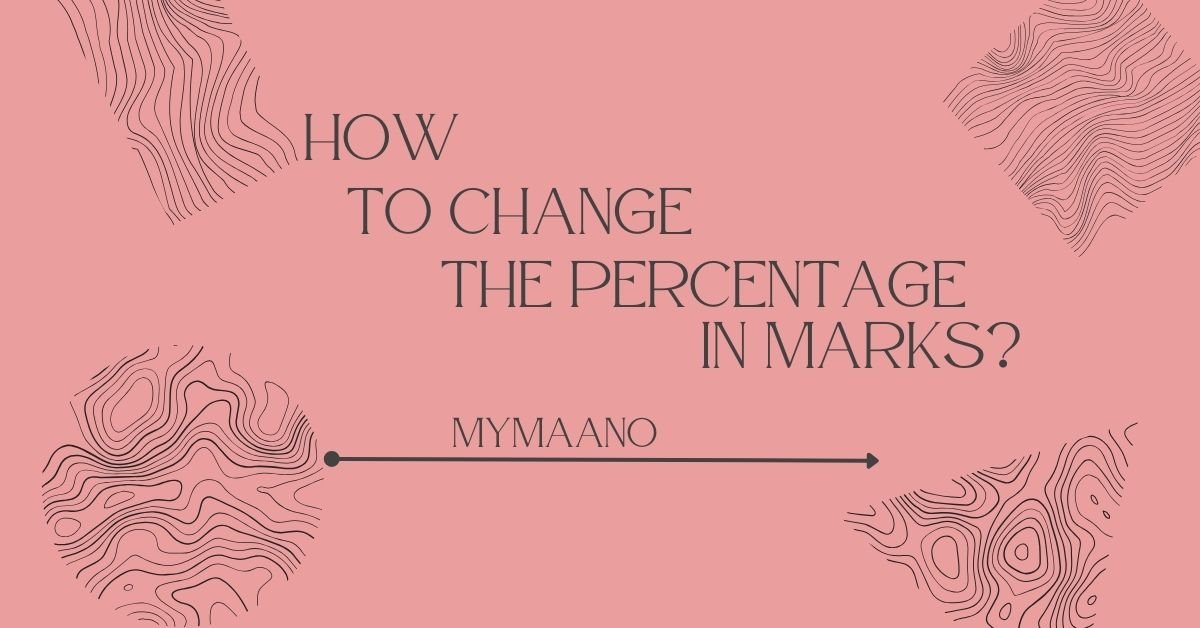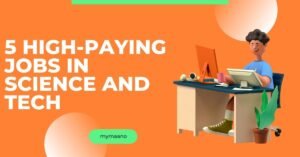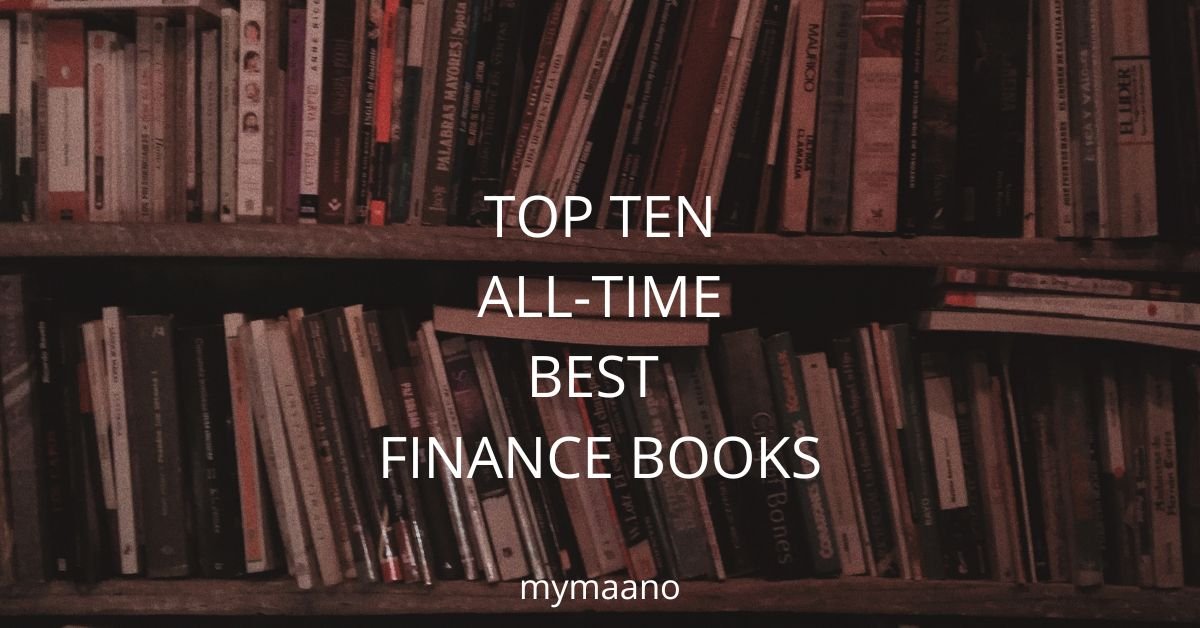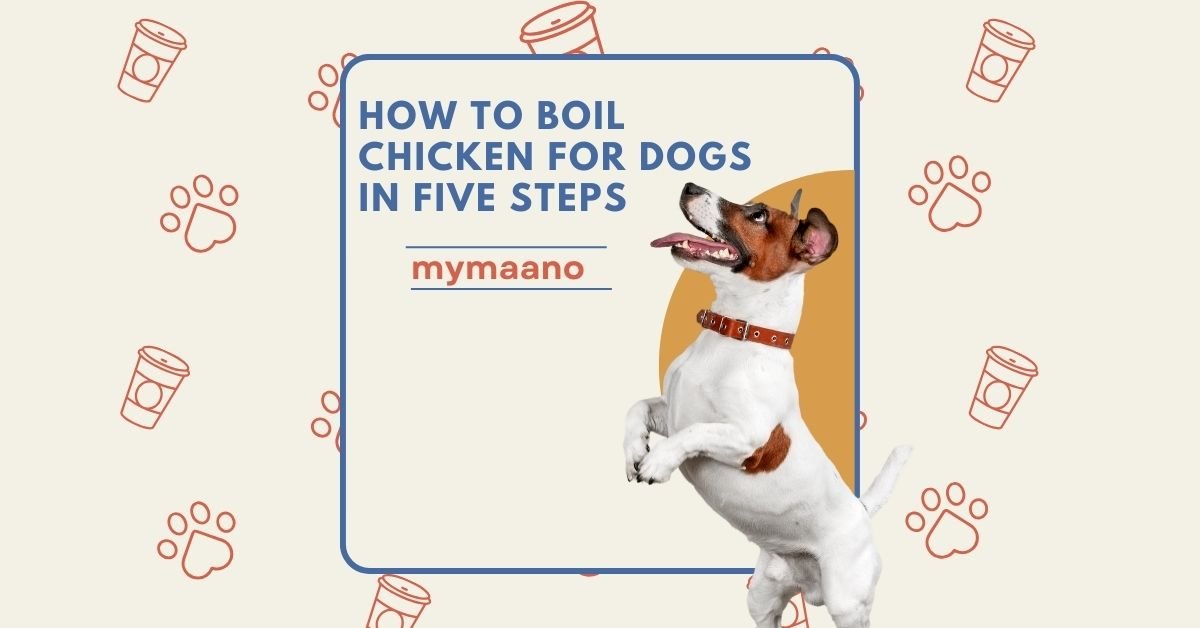How to Transfer Contacts from One Phone to Another (Complete Guide)
Why You Need to Transfer Contacts When Switching Phones General Ways to Transfer Contacts 1. Using Google Account (Android

Why You Need to Transfer Contacts When Switching Phones
- Buying a new smartphone
- Switching from Android to iPhone (or vice versa)
- Phone lost or broken
- Keeping backup for safety
General Ways to Transfer Contacts
1. Using Google Account (Android Phones)
- Sign in with Google account on new phone
- Sync contacts → Settings > Accounts > Google > Sync Contacts
2. Using SIM Card
- Export contacts to SIM on old phone
- Insert SIM into new phone
- Import contacts from SIM
3. Using Third-Party Apps (SHAREit, Xender, etc.)
How to Transfer Contacts on Samsung Phones
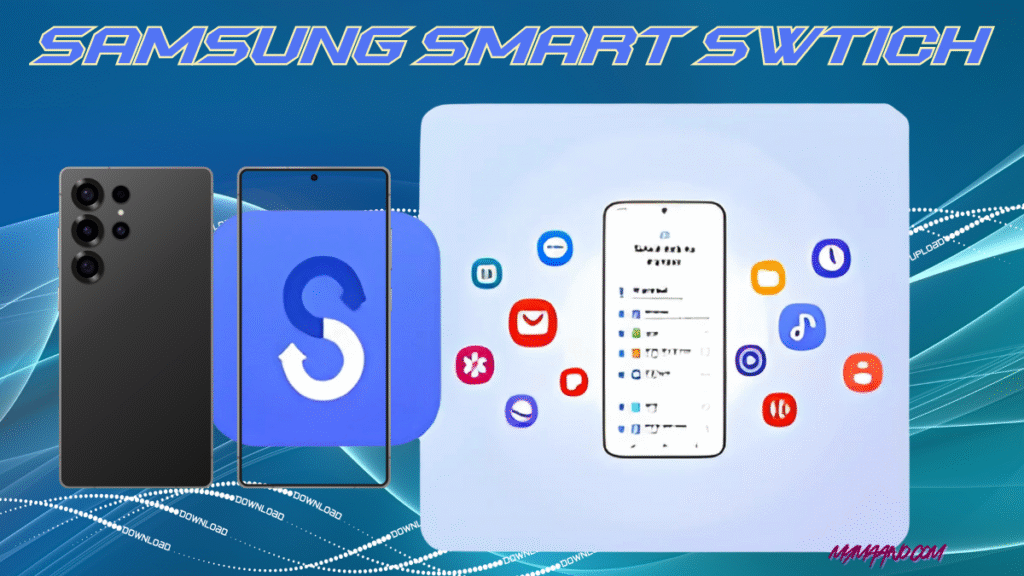
- Use Samsung Smart Switch App
- Connect both phones with cable or Wi-Fi
- Select Contacts → Transfer
How to Transfer Contacts on Oppo Phones
- Use Clone Phone App (pre-installed on Oppo)
- Old phone → “This is the old phone”
- New phone → “This is the new phone”
- Scan QR code → Select Contacts → Transfer
How to Transfer Contacts on Vivo Phones
- Use Vivo EasyShare App
- Open app on both devices
- Choose Contacts → Send → Accept on new phone
How to Transfer Contacts on Apple iPhone
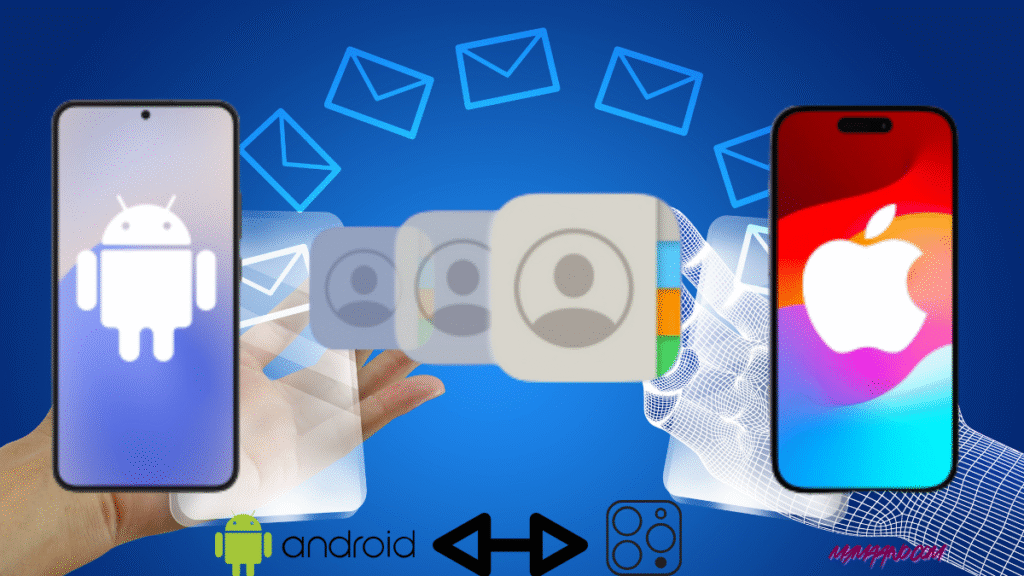
- Use iCloud
- Old iPhone → Settings → Apple ID → iCloud → Turn on Contacts
- New iPhone → Sign in with same Apple ID → Sync contacts
- Old iPhone → Settings → Apple ID → iCloud → Turn on Contacts
- Or use Move to iOS app (if moving from Android)
How to Transfer Contacts on Xiaomi / Redmi Phones
- Use Mi Mover App
- Open app on both phones → Old phone: Send | New phone: Receive
- Select Contacts → Transfer
How to Transfer Contacts on Realme Phones
- Use Clone Phone App (similar to Oppo)
- Connect both phones → Select Contacts → Transfer
How to Transfer Contacts on OnePlus Phones
- Use OnePlus Switch App (or Clone Phone)
- Transfer via Wi-Fi or Google account sync
Best Method for Cross-Brand Transfer (Android ↔ iPhone)
From Android to iPhone
- Use Move to iOS app
From iPhone to Android
- Use Google Account Sync
Common Problems & Fixes

- Contacts not showing → Check sync settings
- Duplicates → Use “Merge Contacts” option
- Some contacts missing → Export as .vcf file and import manually
FAQs
Q1: Can I transfer contacts without the internet?
Yes, using a SIM card or Bluetooth.
Q2: Is Google Account safe for contact transfer?
Yes, it’s one of the most secure and recommended ways.
Q3: Can I transfer WhatsApp contacts too?
WhatsApp contacts are linked to your phone’s contact list. If you transfer all contacts, WhatsApp will sync automatically.
Q4: What if I am switching from Android to iPhone?
Use the official Move to iOS app during setup.